How to Add a Category Attribute with WYSIWYG editor in Magento 2
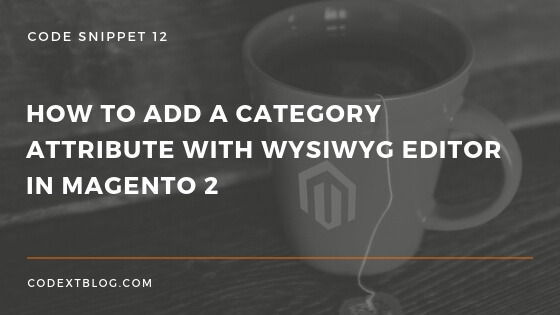
Magento 2 category entity provides a number of attributes by default. Still, we need a custom attribute sometimes to improve the functionality of category. Today we will see How to add a category attribute with WYSIWYG editor in Magento 2.
To add a custom attribute into the system first we need to create either an Install or an Upgrade Data script.
Create InstallData file
Create InstallData.php file under app/code/Vendor/Module/Setup directory and add below code.
<?php
namespace Codextblog\Categoryattr\Setup;
use Magento\Framework\Setup\InstallDataInterface;
use Magento\Framework\Setup\ModuleContextInterface;
use Magento\Framework\Setup\ModuleDataSetupInterface;
use Magento\Eav\Setup\EavSetup;
use Magento\Eav\Setup\EavSetupFactory;
class InstallData implements InstallDataInterface
{
private $eavSetupFactory;
/**
* Constructor
*
* @param \Magento\Eav\Setup\EavSetupFactory $eavSetupFactory
*/
public function __construct(EavSetupFactory $eavSetupFactory)
{
$this->eavSetupFactory = $eavSetupFactory;
}
/**
* {@inheritdoc}
*/
public function install(
ModuleDataSetupInterface $setup,
ModuleContextInterface $context
) {
$eavSetup = $this->eavSetupFactory->create(['setup' => $setup]);
$eavSetup->addAttribute(
\Magento\Catalog\Model\Category::ENTITY,
'promotion_text',
[
'type' => 'text',
'label' => 'Promotion Text',
'input' => 'textarea',
'sort_order' => 333,
'source' => '',
'global' => 1,
'visible' => true,
'required' => false,
'user_defined' => false,
'default' => null,
'wysiwyg_enabled' => true,
'is_html_allowed_on_front' => true,
'group' => 'General Information',
'backend' => ''
]
);
}
}
In this file, we have added a promotion_text attribute into the system. Once you run this script it will create an attribute in the eav_attribute table.
Now we have to create ui_component of this attribute, which tells Magento to add this attribute into category form.
Create category_form ui component file
Create category_form.xml file under app/code/Vendor/Module/view/adminhtml/ui_component directory with below code.
<?xml version="1.0" encoding="UTF-8"?> <form xmlns:xsi="http://www.w3.org/2001/XMLSchema-instance" xsi:noNamespaceSchemaLocation="urn:magento:module:Magento_Ui:etc/ui_configuration.xsd"> <fieldset name="general"> <field name="promotion_text"> <argument name="data" xsi:type="array"> <item name="config" xsi:type="array"> <item name="class" xsi:type="string">Magento\Catalog\Ui\Component\Category\Form\Element\Wysiwyg</item> <item name="formElement" xsi:type="string">wysiwyg</item> <item name="label" xsi:type="string" translate="true">Promotion Text</item> <item name="wysiwygConfigData" xsi:type="array"> <item name="settings" xsi:type="array"> <item name="theme_advanced_buttons1" xsi:type="string">bold,italic,|,justifyleft,justifycenter,justifyright,|,fontselect,fontsizeselect,|,forecolor,backcolor,|,link,unlink,image,|,bullist,numlist,|,code</item> <item name="theme_advanced_buttons2" xsi:type="boolean">false</item> <item name="theme_advanced_buttons3" xsi:type="boolean">false</item> <item name="theme_advanced_buttons4" xsi:type="boolean">false</item> <item name="theme_advanced_statusbar_location" xsi:type="boolean">false</item> </item> <item name="files_browser_window_url" xsi:type="boolean">false</item> <item name="height" xsi:type="string">100px</item> <item name="toggle_button" xsi:type="boolean">false</item> <item name="add_variables" xsi:type="boolean">false</item> <item name="add_widgets" xsi:type="boolean">false</item> <item name="add_images" xsi:type="boolean">false</item> </item> <item name="template" xsi:type="string">ui/form/field</item> <item name="source" xsi:type="string">category</item> <item name="wysiwyg" xsi:type="boolean">true</item> <item name="dataScope" xsi:type="string">promotion_text</item> <item name="sortOrder" xsi:type="number">33</item> <item name="rows" xsi:type="number">8</item> </item> </argument> </field> </fieldset> </form>
After adding this code you should see the category attribute with WYSIWYG editor in category edit form.
Note: To display WYSIWYG editor, Please make sure WYSIWYG Options are enable from Magento 2 admin > Store > Configuration > General > Content Management section.
Hope this post helps you.To receive update about this type of code snippet, please like us on Facebook and follow us on Twitter.


Leave a Comment
(1 Comment)
How to show this attribute value in frontend
Useful Magento 2 Articles
Author Info
Chirag
Connect With Me