How to Upload Image or File in Custom Module using UI Component in Magento 2
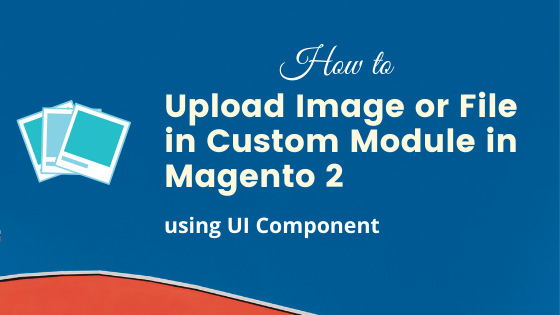
Many times while developing a custom module in admin, a developer needs to provide a facility to upload image or file in custom module. Magento 2 provides the FileUploader UI Component to upload an image or file in a custom module. Using FileUploader UI Component you can provide a button to upload an image using drag & drop or manually. You can also select the existing image from the gallery.
In this article, We will see how to upload image or file in a custom module using UI Component. We will add Image Uploader field in Magento 2 Admin form. We will highlight only the required files and not the whole module. We assume that the Magento 2 backend module is already created. While writing this article our Magento 2 version is 2.3.
Getting Started: Development
Step 1: Define field in database to save the image name.
To do this you need to add the field name in your db_schema.xml file.
<column length="255" name="image" nullable="false" xsi:type="varchar"/>
Step 2: Define field in your admin form inside ui_component directory.
<field formElement="imageUploader" name="icon" sortOrder="40" >
<argument name="data" xsi:type="array">
<item name="config" xsi:type="array">
<item name="source" xsi:type="string">Demo</item>
</item>
</argument>
<settings>
<elementTmpl>ui/form/element/uploader/image</elementTmpl>
<dataType>string</dataType>
<label translate="true">Image</label>
<visible>true</visible>
<validation>
<rule name="required-entry" xsi:type="boolean">true</rule>
</validation>
</settings>
<formElements>
<imageUploader>
<settings>
<required>true</required>
<uploaderConfig>
<param xsi:type="url" name="url" path="codextblog_imageupload/feature_image/upload"/>
</uploaderConfig>
<previewTmpl>Codextblog_Imageupload/image-preview</previewTmpl>
<openDialogTitle>Media Gallery</openDialogTitle>
<allowedExtensions>jpg jpeg gif png</allowedExtensions>
<maxFileSize>4194304</maxFileSize>
</settings>
</imageUploader>
</formElements>
</field>
Here, uploaderConfig tag defines the upload controller. Once you select a file or image, Magento will look for this controller to upload that file or image.
The previewTmpl tag defines the HTML template to preview the uploaded image.
Other tags in the above code are self-explanatory.
Step 3: Define Preview Template insider adminhtml’s web/template directory
<div class="file-uploader-summary">
<div class="file-uploader-preview image-uploader-preview">
<a class="image-uploader-preview-link" attr="href: $parent.getFilePreview($file)" target="_blank">
<div class="file-uploader-spinner image-uploader-spinner" />
<img
class="preview-image"
tabindex="0"
event="load: $parent.onPreviewLoad.bind($parent)"
attr="
src: $parent.getFilePreview($file),
alt: $file.name,
title: $file.name">
</a>
<div class="actions">
<button
type="button"
class="action-remove"
data-role="delete-button"
attr="title: $t('Delete image')"
disable="$parent.disabled"
click="$parent.removeFile.bind($parent, $file)">
<span translate="'Delete image'"/>
</button>
</div>
</div>
<div class="file-uploader-filename" text="$file.name"/>
<div class="file-uploader-meta">
<text args="$file.previewWidth"/>x<text args="$file.previewHeight"/>
</div>
</div>
Step 4: Define Upload Controller. Create Upload.php inside path you have define in uploaderConfig directory.
<?php
namespace Codextblog\Imageupload\Controller\Adminhtml\Feature\Image;
use Exception;
use Codextblog\Imageupload\Model\ImageUploader;
use Magento\Backend\App\Action;
use Magento\Backend\App\Action\Context;
use Magento\Framework\App\Action\HttpPostActionInterface;
use Magento\Framework\Controller\ResultFactory;
use Magento\Framework\Controller\ResultInterface;
class Upload extends Action implements HttpPostActionInterface
{
/**
* Image uploader
*
* @var ImageUploader
*/
protected $imageUploader;
/**
* Upload constructor.
*
* @param Context $context
* @param ImageUploader $imageUploader
*/
public function __construct(
Context $context,
ImageUploader $imageUploader
) {
parent::__construct($context);
$this->imageUploader = $imageUploader;
}
/**
* Upload file controller action
*
* @return ResultInterface
*/
public function execute()
{
$imageId = $this->_request->getParam('param_name', 'image');
try {
$result = $this->imageUploader->saveFileToTmpDir($imageId);
} catch (Exception $e) {
$result = ['error' => $e->getMessage(), 'errorcode' => $e->getCode()];
}
return $this->resultFactory->create(ResultFactory::TYPE_JSON)->setData($result);
}
}
Here, You can see we have used imageUploader model file to call saveFileToTmpDir function. This function will upload the file into temparory directory inside pub/media directory. Let’s define this model file and add some other functions which are needed to upload file into specific directory.
Step 5: Define ImageUploader.php under your Model directory.
<?php
namespace Codextblog\Imageupload\Model;
use Exception;
use Magento\Framework\App\Filesystem\DirectoryList;
use Magento\Framework\Exception\FileSystemException;
use Magento\Framework\Exception\LocalizedException;
use Magento\Framework\File\Uploader;
use Magento\Framework\Filesystem;
use Magento\Framework\Filesystem\Directory\WriteInterface;
use Magento\Framework\UrlInterface;
use Magento\MediaStorage\Helper\File\Storage\Database;
use Magento\MediaStorage\Model\File\UploaderFactory;
use Magento\Store\Model\StoreManagerInterface;
use Psr\Log\LoggerInterface;
/**
* Feature image uploader
*/
class ImageUploader
{
const IMAGE_TMP_PATH = 'codextblog/tmp/feature';
const IMAGE_PATH = 'codextblog/feature';
/**
* Core file storage database
*
* @var Database
*/
protected $coreFileStorageDatabase;
/**
* Media directory object (writable).
*
* @var WriteInterface
*/
protected $mediaDirectory;
/**
* Uploader factory
*
* @var UploaderFactory
*/
protected $uploaderFactory;
/**
* Store manager
*
* @var StoreManagerInterface
*/
protected $storeManager;
/**
* @var LoggerInterface
*/
protected $logger;
/**
* Base tmp path
*
* @var string
*/
protected $baseTmpPath;
/**
* Base path
*
* @var string
*/
protected $basePath;
/**
* Allowed extensions
*
* @var string
*/
protected $allowedExtensions;
/**
* List of allowed image mime types
*
* @var string[]
*/
protected $allowedMimeTypes;
/**
* ImageUploader constructor
*
* @param Database $coreFileStorageDatabase
* @param Filesystem $filesystem
* @param UploaderFactory $uploaderFactory
* @param StoreManagerInterface $storeManager
* @param LoggerInterface $logger
* @param string $baseTmpPath
* @param string $basePath
* @param string[] $allowedExtensions
* @param string[] $allowedMimeTypes
* @throws FileSystemException
*/
public function __construct(
Database $coreFileStorageDatabase,
Filesystem $filesystem,
UploaderFactory $uploaderFactory,
StoreManagerInterface $storeManager,
LoggerInterface $logger,
$baseTmpPath = self::IMAGE_TMP_PATH,
$basePath = self::IMAGE_PATH,
$allowedExtensions = [],
$allowedMimeTypes = []
) {
$this->coreFileStorageDatabase = $coreFileStorageDatabase;
$this->mediaDirectory = $filesystem->getDirectoryWrite(DirectoryList::MEDIA);
$this->uploaderFactory = $uploaderFactory;
$this->storeManager = $storeManager;
$this->logger = $logger;
$this->baseTmpPath = $baseTmpPath;
$this->basePath = $basePath;
$this->allowedExtensions = $allowedExtensions;
$this->allowedMimeTypes = $allowedMimeTypes;
}
/**
* Set base tmp path
*
* @param string $baseTmpPath
*
* @return void
*/
public function setBaseTmpPath($baseTmpPath)
{
$this->baseTmpPath = $baseTmpPath;
}
/**
* Set base path
*
* @param string $basePath
*
* @return void
*/
public function setBasePath($basePath)
{
$this->basePath = $basePath;
}
/**
* Set allowed extensions
*
* @param string[] $allowedExtensions
*
* @return void
*/
public function setAllowedExtensions($allowedExtensions)
{
$this->allowedExtensions = $allowedExtensions;
}
/**
* Retrieve base tmp path
*
* @return string
*/
public function getBaseTmpPath()
{
return $this->baseTmpPath;
}
/**
* Retrieve base path
*
* @return string
*/
public function getBasePath()
{
return $this->basePath;
}
/**
* Retrieve allowed extensions
*
* @return string[]
*/
public function getAllowedExtensions()
{
return $this->allowedExtensions;
}
/**
* Retrieve path
*
* @param string $path
* @param string $imageName
*
* @return string
*/
public function getFilePath($path, $imageName)
{
return rtrim($path, '/') . '/' . ltrim($imageName, '/');
}
/**
* Checking file for moving and move it
*
* @param string $imageName
*
* @return string
*
* @throws LocalizedException
*/
public function moveFileFromTmp($imageName)
{
$baseTmpPath = $this->getBaseTmpPath();
$basePath = $this->getBasePath();
$baseImagePath = $this->getFilePath(
$basePath,
Uploader::getNewFileName(
$this->mediaDirectory->getAbsolutePath(
$this->getFilePath($basePath, $imageName)
)
)
);
$baseTmpImagePath = $this->getFilePath($baseTmpPath, $imageName);
try {
$this->coreFileStorageDatabase->copyFile(
$baseTmpImagePath,
$baseImagePath
);
$this->mediaDirectory->renameFile(
$baseTmpImagePath,
$baseImagePath
);
} catch (Exception $e) {
throw new LocalizedException(
__('Something went wrong while saving the file(s).')
);
}
return $imageName;
}
/**
* Checking file for save and save it to tmp dir
*
* @param string $fileId
*
* @return string[]
*
* @throws LocalizedException
*/
public function saveFileToTmpDir($fileId)
{
$baseTmpPath = $this->getBaseTmpPath();
/** @var \Magento\MediaStorage\Model\File\Uploader $uploader */
$uploader = $this->uploaderFactory->create(['fileId' => $fileId]);
$uploader->setAllowedExtensions($this->getAllowedExtensions());
$uploader->setAllowRenameFiles(true);
if (!$uploader->checkMimeType($this->allowedMimeTypes)) {
throw new LocalizedException(__('File validation failed.'));
}
$result = $uploader->save($this->mediaDirectory->getAbsolutePath($baseTmpPath));
unset($result['path']);
if (!$result) {
throw new LocalizedException(
__('File can not be saved to the destination folder.')
);
}
/**
* Workaround for prototype 1.7 methods "isJSON", "evalJSON" on Windows OS
*/
$result['tmp_name'] = str_replace('\\', '/', $result['tmp_name']);
$result['url'] = $this->storeManager
->getStore()
->getBaseUrl(
UrlInterface::URL_TYPE_MEDIA
) . $this->getFilePath($baseTmpPath, $result['file']);
$result['name'] = $result['file'];
if (isset($result['file'])) {
try {
$relativePath = rtrim($baseTmpPath, '/') . '/' . ltrim($result['file'], '/');
$this->coreFileStorageDatabase->saveFile($relativePath);
} catch (Exception $e) {
$this->logger->critical($e);
throw new LocalizedException(
__('Something went wrong while saving the file(s).')
);
}
}
return $result;
}
}
In this file, we have defined two constant IMAGE_TMP_PATH where a temporary image will be uploaded and IMAGE_PATH where the actual image will be uploaded.
Step 6: Define image configuration in di.xml inside module’s etc directory.
<virtualType name="Codextblog\Imageupload\ReferenceImageUpload" type="Codextblog\Imageupload\Model\ImageUploader">
<arguments>
<argument name="baseTmpPath" xsi:type="string">codextblog/tmp/feature</argument>
<argument name="basePath" xsi:type="string">codextblog/feature</argument>
<argument name="allowedExtensions" xsi:type="array">
<item name="jpg" xsi:type="string">jpg</item>
<item name="jpeg" xsi:type="string">jpeg</item>
<item name="gif" xsi:type="string">gif</item>
<item name="png" xsi:type="string">png</item>
</argument>
<argument name="allowedMimeTypes" xsi:type="array">
<item name="jpg" xsi:type="string">image/jpg</item>
<item name="jpeg" xsi:type="string">image/jpeg</item>
<item name="gif" xsi:type="string">image/gif</item>
<item name="png" xsi:type="string">image/png</item>
</argument>
</arguments>
</virtualType>
<type name="Codextblog\Imageupload\Controller\Adminhtml\Feature\Image\Upload">
<arguments>
<argument name="imageUploader" xsi:type="object">Codextblog\Imageupload\ReferenceImageUpload</argument>
</arguments>
</type>
After following all the above steps please run all deployment commands. If everything goes well then you can see the image upload field in your custom module like below.
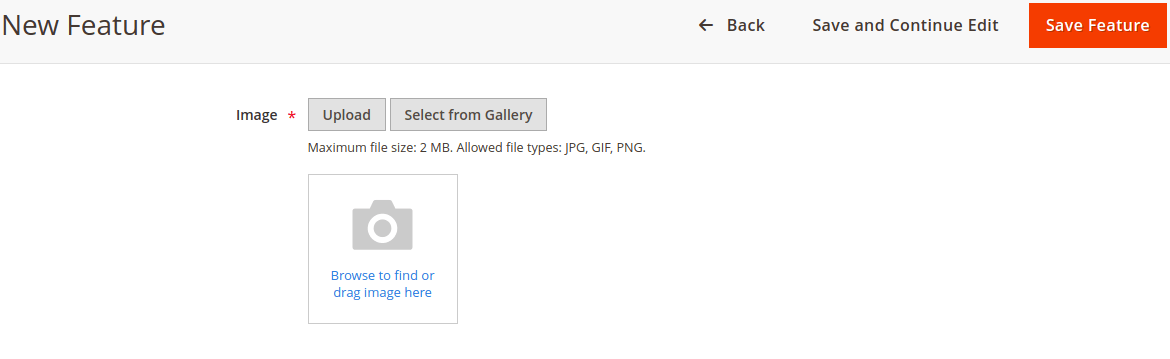
Now the image will be uploaded but the image name will not save into the database. To save the image name into the database follow below additional steps.
Step 7: Add below code inside Adminhtml Save.php file’s execute method.
public function execute()
{
if (isset($data['image'][0]['name']) && isset($data['image'][0]['tmp_name'])) {
$data['image'] = $data['image'][0]['name'];
$this->imageUploader->moveFileFromTmp($data['image']);
} elseif (isset($data['image'][0]['name']) && !isset($data['image'][0]['tmp_name'])) {
$data['image'] = $data['image'][0]['name'];
} else {
$data['image'] = '';
}
}
You need to add this code before save the $data array. This code will actually look for the uploaded image name. If image name present then it will upload that image into the directory specified in imageUploader.
Now to display the uploaded image into the edit page we need to pass the image information in DataProvider.php file’s getData method.
Step 8: Inside your $items foreach loop add below lines to provide image information.
if (isset($data['image'])) {
$name = $data['image'];
unset($data['image']);
$data['image'][0] = [
'name' => $name,
'url' => $mediaUrl.'codextblog/feature/'.$name
];
}
This is how we can utilize the imageUploader component to upload image or file in custom module in Magento 2.
While implementing, if you experience any errors or difficulty, feel free to mention in the comment below. I’ll be glad to help you.

Leave a Comment
(29 Comments)
Please provide how to add it on Save controller file
and how to delete image from folder on Delete action in magento2
When i tried to upload the image , i am getting one error like “A technical problem with the server created an error. Try again to continue what you were doing” , when i checked the network tab of browser , i can see an ajax call error 401 ‘unauthorized’ .Can you help me to resolve this error?
A technical problem with the server created an error. Try again to continue what you were doing. If the problem persists, try again later.”. Can you help me resolve this?
I even checked the Ajax call it is showing the error *404 not found*..
What should I do next?
Please check ajax controller file and check whether it is correctly place?
Sir Multi Image uploader Example.
I’m working on it.
If anyone getting error: Uncaught TypeError: value.map is not a function, then should edit dataprovider class file code to this:
if (isset($item[‘image’])) {
$name = $item[‘image’];
unset($item[‘image’]);
$data[‘image’] = [[
‘name’ => $name,
‘url’ => $mediaUrl.’news/feature/’.$name
]];
}
Hello, Thanks for the detailed tutorial. It shows an error Call to a member function getRequestFieldName() on null. Can you help me resolve this ?
In which file are you getting this error?
Chirag plzz can you help me out
I want to add image upload option in product custom options so how i do
Plzz suggest me
If I want to Upload an CSV, what do I have to adjust to achieve a functioning file upload=
I am also trying to upload csv. Please help.
Hello,
I want to add multiple image uploader like product so what can be done for this have any idea? Thanks in advance
Hi, Thank you for your intruction but, in UI form, the name of ui field must be “image” instead of “icon” right? I don’t know because I am new with magento develop, thank for your response
can you please tell me the folder that you specified in file ImageUploader.php on line no 23 and 25, do we have to make the feature folder inside the media/tmp?
No. When code runs, it will automatically create those folders. You do not need to create it manually.
i am unable to load the template file as shown in the console of browser. i am defining my template path as follows vendorname_modulename/image-preview and my template file is image-preview.phtml
This works great. Do you happen to have a link to the module so we can look at the whole thing?
Sorry I don’t have whole module.
when adding this code in DataProvider.php
if (isset($data[‘image’])) {
$name = $data[‘image’];
unset($data[‘image’]);
$data[‘image’][0] = [
‘name’ => $name,
‘url’ => $mediaUrl.’codextblog/feature/’.$name
];
}
it is showing some error in $mediaUrl as undefined variable ‘$mediaUrl’.
You need to define the $mediaUrl variable like this.
Hi, when i tried uploding an image after creating banner module , it shows error like “A technical problem with the server created an error. Try again to continue what you were doing. If the problem persists, try again later.”. Can you help me resolve this?
Check the Ajax call in the network tab of the browser. Did you see any error?
Please give the distination folder permissin ( chmod -R 0777 folder_name).
I am getting this error while uploading image – “A technical problem with the server created an error. Try again to continue what you were doing. If the problem persists, try again later.” .
When I checked the network tab ,there is an Ajax call error 401 – unauthorized . How to solve this error?
Did you solve the error ?
Unfortunately, nothing 🙁
Hello, thanks for the detailed tuto, i was looking for a tuto with db_schema so i’m here 🙂
But unfortunately, i must have forgotten something because i can’t get it working, i get a popin with :
Attention
The file was not uploaded.
Thanks for your help
Check the console and networking tab. Did you see any error?
Useful Magento 2 Articles
Author Info
Chirag
Connect With MeWas this post helpful? Please support Us!
To Avoid Spam Downloads, We Want Your Email
away. Please submit form below.
Magento 2
Knowledge
to your Inbox